Staff Security Resources & Information
Important Tips for Securing Your Computer and Data
Important Tips for Securing Your Computer and Data
Important Tips for Securing Your Computer and Data
As we all continue to integrate technology into our daily work, please review essential steps that can help keep our devices and data secure.
Lock Your Computer When Away
Whether stepping out of the classroom for a moment or moving away from your desk, it’s critical to lock your computer screen. Pressing Windows + L takes only a second and ensures that no one can access your computer while you’re away. This small habit helps prevent unauthorized access and protects sensitive information about students and your information.
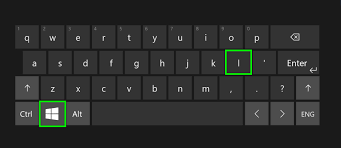
Use a Passphrase, Not a Password
To increase security, consider switching from a simple password to a passphrase. A passphrase is a longer, easy-to-remember phrase, like “TeachingKidsIsFun2024!” or something memorable to you. Passphrases are more challenging to guess, making them a more secure choice for protecting our systems.
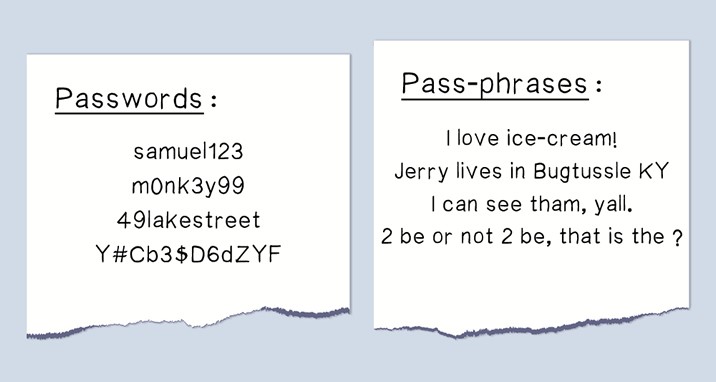
Do Not Use Personal Computers/Laptops As Your Classroom Device
Please do not bring in your personal laptop or device to use in your classroom. Here are a few BIG reasons why it is important and safer for everyone to stick to their district-provided devices:
- Protecting Student Data
Our district devices have specific security features that help protect sensitive information, especially anything related to our students. Personal laptops don’t always have the same protections in place, which means they can be more vulnerable to data breaches. By using district laptops, we ensure that our students’ information is secure and meets all data privacy standards. - Avoiding Viruses and Malware
District devices are regularly updated with software to guard against viruses and malware, while personal laptops may not have the same protections. If a personal device is infected, it could spread to our network, affecting not only your classroom but the entire district's systems. - Access to Resources and Support
District laptops come with pre-installed programs and access to specific resources we all use. Plus, if there’s ever an issue, our IT team can provide quick support. With personal devices, we don’t have the same ability to troubleshoot or install district-required security features.
Save Files to Google Drive!
All staff should be saving any school-related files directly to Google Drive rather than on your computer’s local storage. Not only does this help you access your work from any device, but it also ensures that your files are backed up and protected. By using Google Drive, you avoid the risk of losing data if your computer has any technical issues.
You should be able to see your Google Drive in your file explorer. If you haven't been using Google Drive, you should move all of them to this location. It is also VERY important to organize your files in Google Drive so that you know exactly where to find them. Create and name folders in Google Drive that make sense to the files that will be inside.

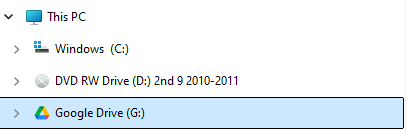
Thank you for taking a few moments to follow these best practices. Together, we can help maintain a secure and efficient environment for ourselves and our students.
If you have any questions about these steps or need help setting them up, please don’t hesitate to reach out.
Buckeye Local Schools Technology Department
